To find the folder ID of a folder in your Google Drive, you can follow these steps:
Open Google Drive: Go to your Google Drive homepage by visiting drive.google.com and log in if prompted.
Locate the Folder: Navigate to the folder whose ID you want to find. You can browse through your folders or use the search bar to locate it quickly.
Get Shareable Link: Right-click on the folder you want and select "Share" from the menu. This will open a window where you can manage sharing settings.
Find the ID: In the sharing settings window, you'll see a link to the folder. The folder ID is the string of characters after "/folders/" or "/drive/folders/" in the link. It typically looks like a long string of random letters, numbers, and symbols.
For example:
- If your link is: https://drive.google.com/drive/folders/1aBcDe2FghIjKlMnOpQrStUvWxYzAbCdE
- Then the folder ID is: 1aBcDe2FghIjKlMnOpQrStUvWxYzAbCdE
That's it! You've found the folder ID of your Google Drive folder. You can now use this ID for various purposes like sharing, organizing, or accessing files programmatically.



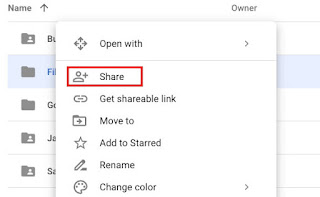


.png)
.png)


.png)
.png)


.jpg)
0 Comments